You’ve probably used PowerPoint to build slides stuffed with bullet points, pie charts, or the occasional SmartArt that didn’t quite hit the mark. And sure, it gets the job done! But what if we told you PowerPoint could actually wow? What most people don’t realize is that this seemingly ordinary software hides some seriously impressive motion design chops.
Yes, PowerPoint can do more than static slides. It can create animated, professional-looking motion backgrounds that add energy and flow to your presentations or videos. In this post, we’ll show you how to unlock that creative side. No video editor or design degree required.
What Is a Motion Background?
A motion background is a dynamic, animated visual that plays behind your main content. Think flowing shapes, subtle gradients, or looping video clips. Unlike static slides, motion backgrounds add movement and energy, instantly making presentations feel more engaging and polished. They’re especially useful for title slides, section breaks, and outro screens.
However, it can also elevate digital signage, pitch decks, or even social media teasers and full-length videos. Whether you’re presenting data, introducing a product, or setting a mood, a well-designed motion background keeps viewers’ attention without overwhelming the message.
How to Make a Motion Background in PowerPoint?
Creating a motion background in PowerPoint might sound like something reserved for design pros. But, in reality, it’s easier than you think.
Using an Animated GIF
One of the simplest ways to add motion to your slides is with an animated GIF.
- Format the background: Right-click anywhere on your slide and select “Format Background.”
- Choose Picture or Texture Fill: In the Format pane, select “Picture or texture fill” under Fill options.
- Insert the GIF: Click “Insert,” then select “From a File” to upload your animated GIF.
- Apply to all or one slide: Choose whether this background should appear on all slides or just one.
Pros: Quick to implement, doesn’t require deep PowerPoint skills.
Cons: Limited motion styles, not customizable beyond loop and opacity.
Shapes and Animations
For those who want a hands-on design approach, PowerPoint’s built-in shapes and animations can help build a custom motion background.
- Create a design: Design a new slide with shapes and colors. For example, red circle, green triangle, white square, etc, whatever fits your theme.
- Add shapes: Add shapes in different forms and sizes.
- Animate shapes: Use the “Add Animation” feature to animate each shape with a different animation.
- Duplicate and change animations: Duplicate the layer and change the animation to create a more dynamic effect.
Pros: Fully customizable and fun to experiment with.
Cons: Time-consuming and may require some trial and error to look smooth.
Using a Video as a Motion Background
If you’re looking to instantly elevate your presentation’s visual appeal, using video is the most polished and professional option.
- Insert the video: Go to Insert > Video, then select a video file from your device or embed one from an online source.
- Make it full screen: Stretch the video to cover the entire slide.
- Send to back: Right-click the video and select “Send to Back” to place your content on top.
- Adjust settings: In the Playback tab, set the video to start automatically, loop, or play across slides as needed.
Why this is the best option: Videos instantly add depth, professionalism, and creativity to your slide deck. They can create an immersive atmosphere without needing much manual work.
Where to Find Quality Video Backgrounds
When it comes to sourcing high-quality visuals for your motion backgrounds, premium video asset platforms are your best bet. These sites offer thousands of royalty-free clips, often sorted by theme, resolution, and animation style. Unlike free sources, premium platforms provide:
- Higher quality and resolution for large screens
- Commercial use licenses, so you’re covered legally
- More variety and style control
- Search filters to find what matches your brand or story
Moreover, these platforms often come with intuitive previews and customizable download settings, allowing you to tailor assets to your specific needs without wasting time. Just be sure to pick visuals that complement your message, not distract from it. Think of them as your video’s stage lighting – subtle, effective, and meant to enhance, not overpower.
Once you’ve picked your preferred method, test it out in slideshow mode to ensure smooth playback and alignment. With just a little effort and the right assets, you can turn an ordinary slide into something memorable.
Wrapping Up
PowerPoint has quietly evolved into a surprisingly creative tool, if you know where to look. Adding a motion background isn’t just a flashy gimmick; it’s a powerful way to hold your audience’s attention and elevate your message. Whether you use a GIF, custom animations, or a full-screen video (recommended), the result can feel polished and modern without needing pro software.
So next time you open PowerPoint, don’t stop at the template. Experiment, animate, and transform your slides into something memorable, dynamic, and just a little bit impressive. Who said PowerPoint has to be boring?